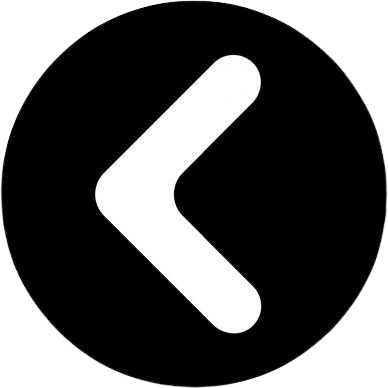Description Orange5 is a professional programming device for memory and microcontrollers. Unique feature of the current series programmers is built in macrolanguage for writing down protocols, which gives fast and easy capability to add new types of micro schemes, precisely meeting manufacturers' requirements to read/write algorithms.
Technical Information
USB power supply (USB2.0/3.0).
Universal easy to plug panel ZIF16 for EEPROM Control of contacts in the sockets
Two expansions sockets compatible with Orange4 and Omega MTRK
Protection against overcurrent
Overload voltage protection
Two types of power supply: Standart (USB) and enhanced (USB + external power supply)
Three 3 adjustable voltage and current control:
Voltage of power supply ( 2.0...5.0V ), programming voltage (2.0...21.0V), additional static 10V for microcontrollers.
High speed bidirectional pin drivers with adjustable voltage (2.0...5.0V)
Wave cycle generator with frequency ( up to 24 Mhz) and out voltage(2.0...5.0V) adjustment.
The capability of functional emulation of class CDC USB devices.
Built in 32 bit virtual machine
Supported interface: I2C, SPI, MicroWire, JTAG, UART, BDM, ISO7816, K LINE (via adapter), CAN (via adapter).
Supported Operation Systems: Windows XP/7 32bit , Windows 7/8/8.1/10 64bit
Package Includes: ORANGE 5 HARDWARE + BASIC ADAPTERS O5BP2 1PC HC11A/EXX 1PC TMS 1PC K LINE/CAN 1PC MTRK 1PC
Orange 5 Software Instructions
Before you download any software for your Orange 5 you will need WinRar to extract the software once it is downloaded. If you do not have WinRar on your computer please go to www.rarlabs.com Once you have landed on the Main Page, please click on the “Downloads” Tab on the right hand side of the page. Please download Winrar x86 for 32 Bit Operating Systems or Winrar x64 for 64 Bit Operating Systems. If you do not know which Operating System to choose just pick either one. If it is not the correct version for your Operating System the installation will fail. If you experience failure simply download the other version. Once you have Winrar correctly installed you are ready to download the Orange 5 Main Software.
In your Web Browser go to the following link:
http://www.scorpio lk.com/downloads/Orange5/orange5.rar
Save this file to a location on your computer where you can easily find it. Once the file is downloaded please use WinRar to extract the files, again to a location on your computer where you can easily find them. It is best to extract all of these files into one Folder. If you do not do this, the files will be spread out and it will make the installation much harder.
During the extraction process WinRar will ask you for a password. The password for this process is: PR50 1301 XSQ9 LM35 DIO1 023J 163N Once you have extracted all of these files into one folder, please move the folder to the “Program Files” Folder or the Program Files (x86) Folder, if your Operating System is 64 Bit, on your Computer’s Hard Drive (C:). After moving the Orange5 Folder open it and find the Application called “orange”. Highlight or select the application and Right Click on it. Then Select “Send To” and create a Shortcut on the Desktop. Connect the Orange 5 to an available USB Port. Windows will attempt to install the driver for the Orange 5. If Windows fails to install the driver you can do it manually. Go to the Device Manager and find Orange 5. If windows did not install the driver successfully you will find the Orange 5 listed with a yellow triangle with an asterisk in the middle. Select the Orange 5 and Right Click on it and then select “Update Driver Software”. Next choose “Browse my computer for the driver software”. Next select the box on the right hand side labeled “Browse…”. Find the Orange5 Folder on your Hard Drive where you moved it to. Next select the Subfolder called “Driver” and click okay. The click next. Windows will now install the driver. You may be warned that the driver is not digitally signed. Confirm that you want to proceed. Once the process is finished close the driver installation box and the Device Manager. Double click on the Orange 5 Shortcut that you placed on the Desktop. The software will open. For the next step of the installation you will need the Serial Number of your Orange 5. In the software click on “Help” then “System Info”. Your Serial Number will be displayed on the Third Line. You will need the last eight digits and the entire Serial Number. You are now ready to download the Extended Function Software (Immo/HPX) for your Orange 5.
Please download the personalized software from the link below. Replace xxxx xxxx with the last eight digits of your Serial Number.
-
Product Type
Programmer
-
Item #:
155587
-
SKU:
IKS-ORANGE 5